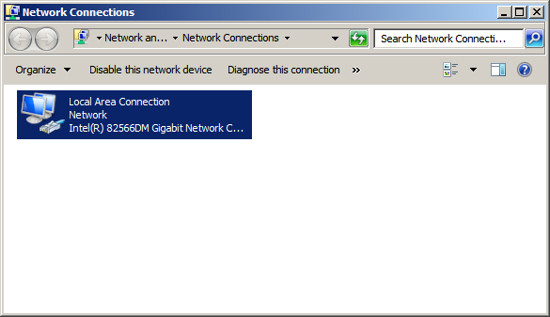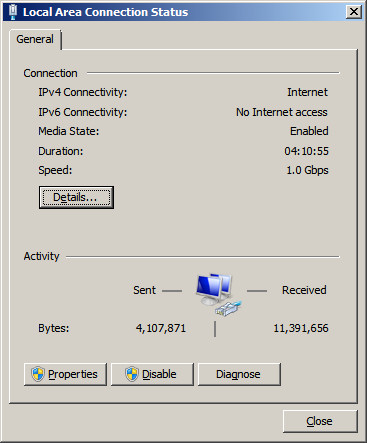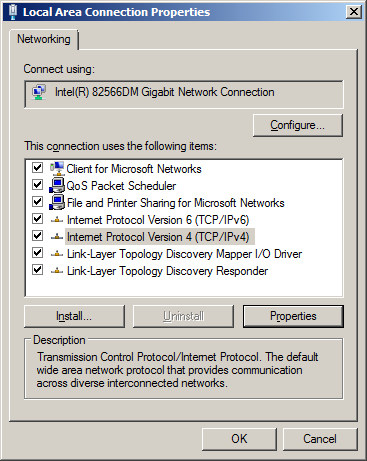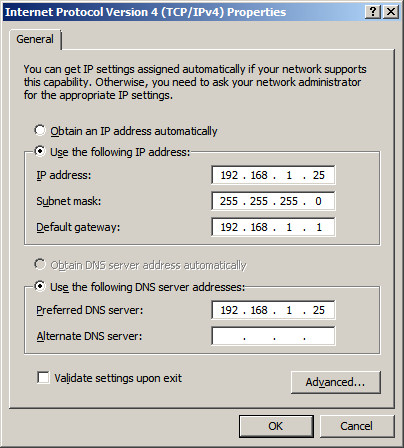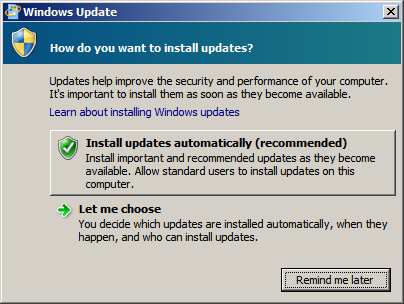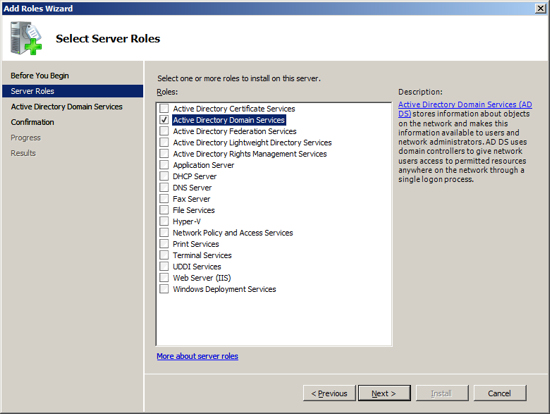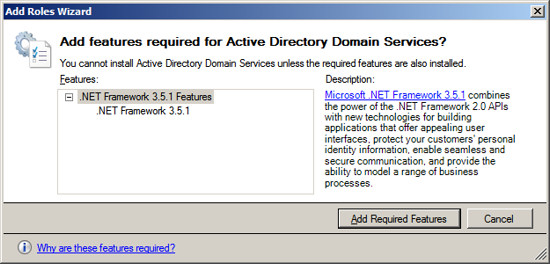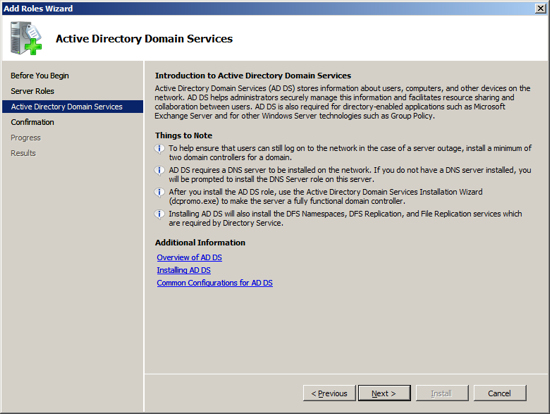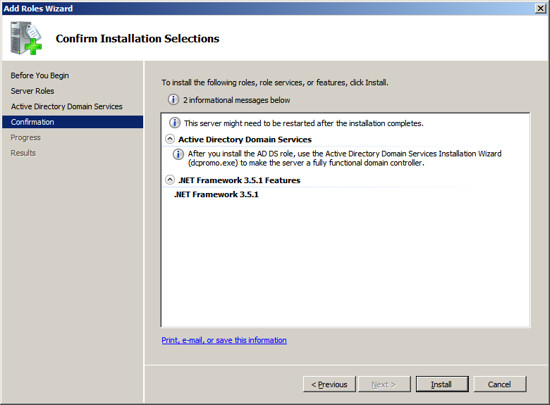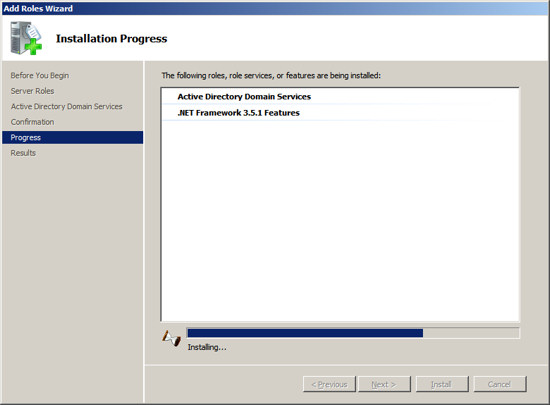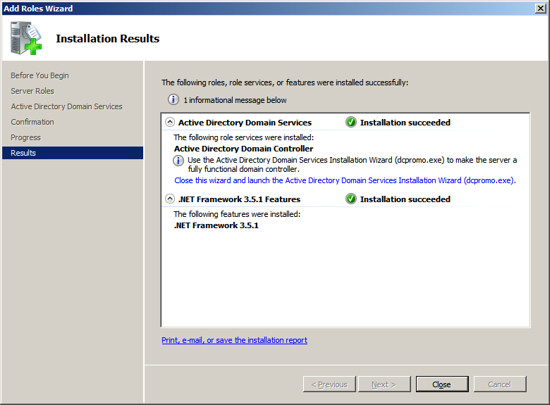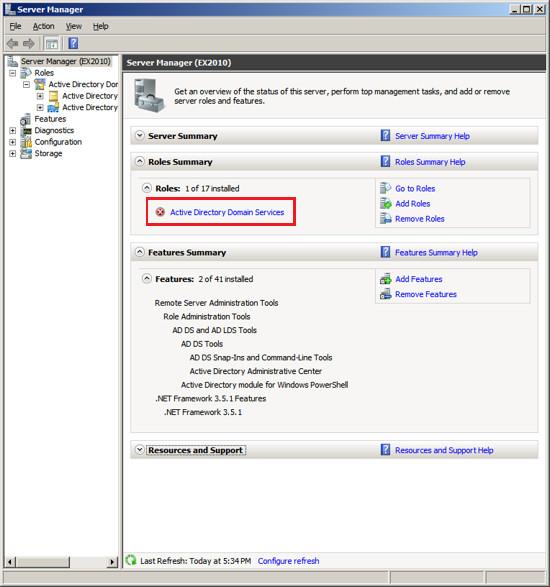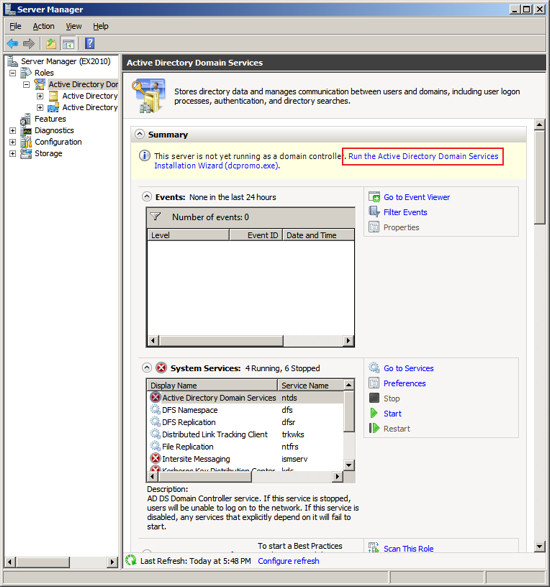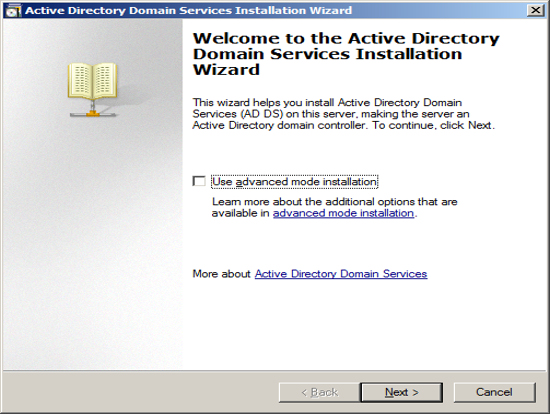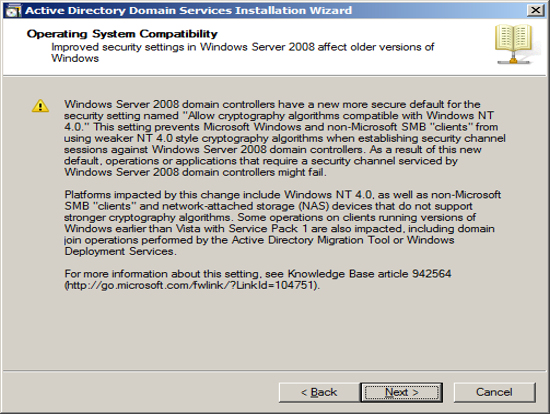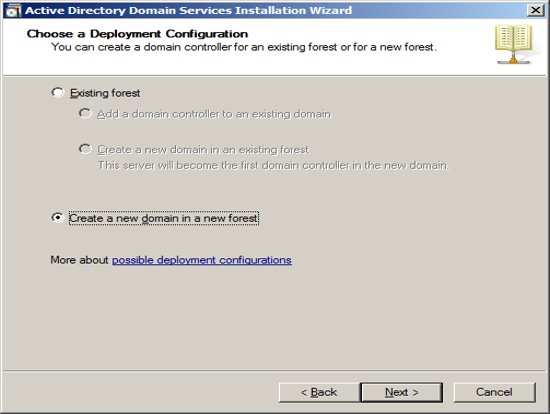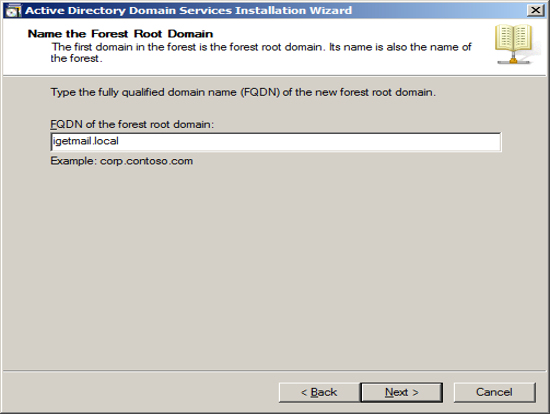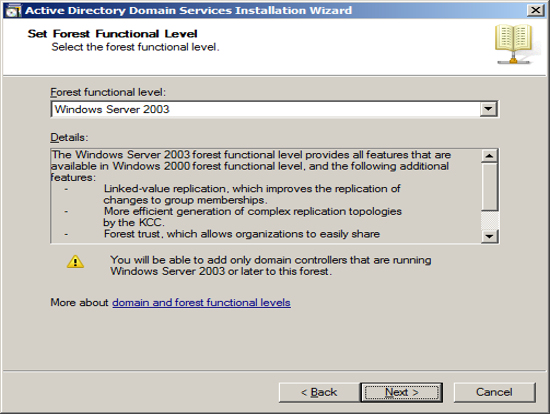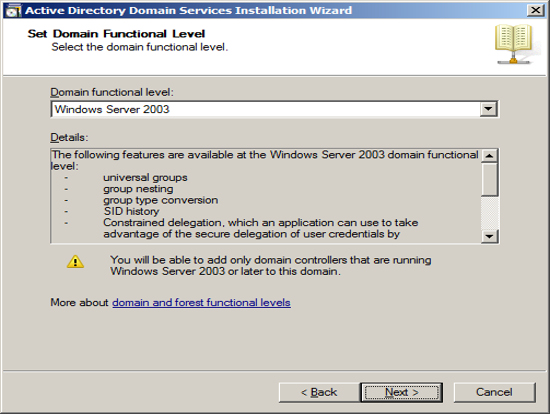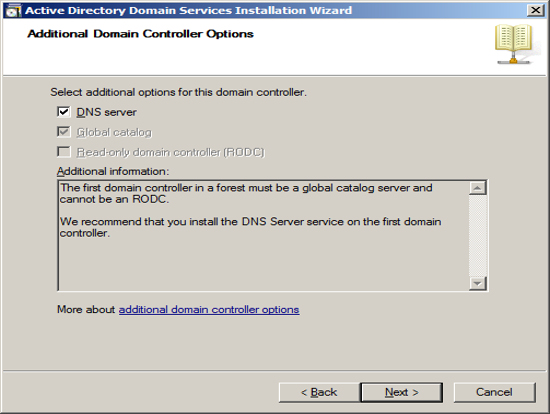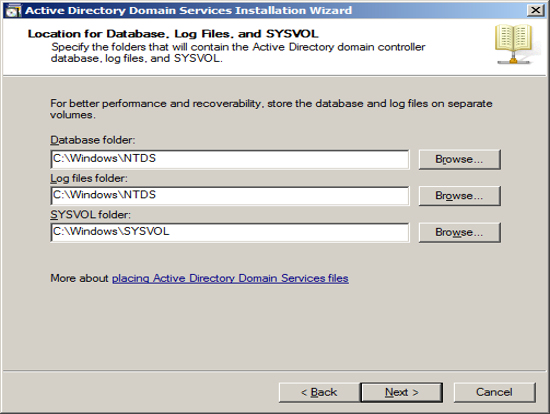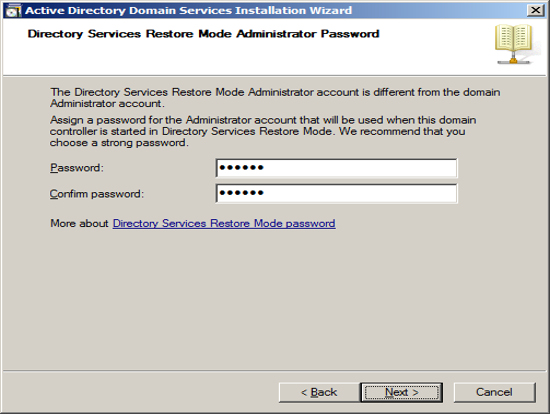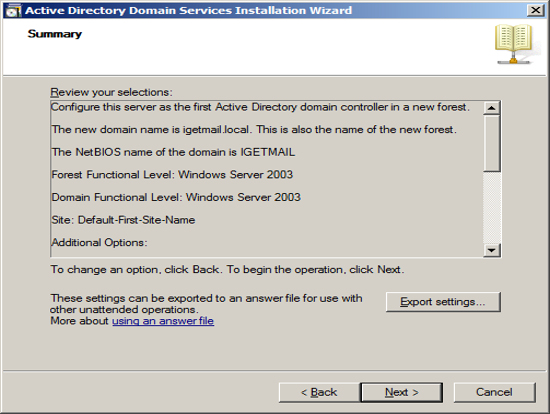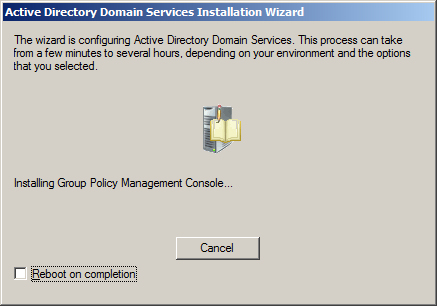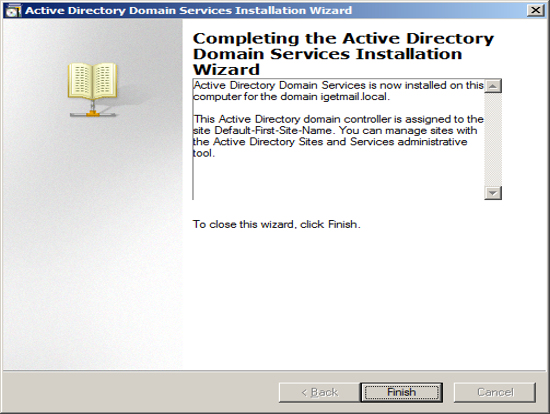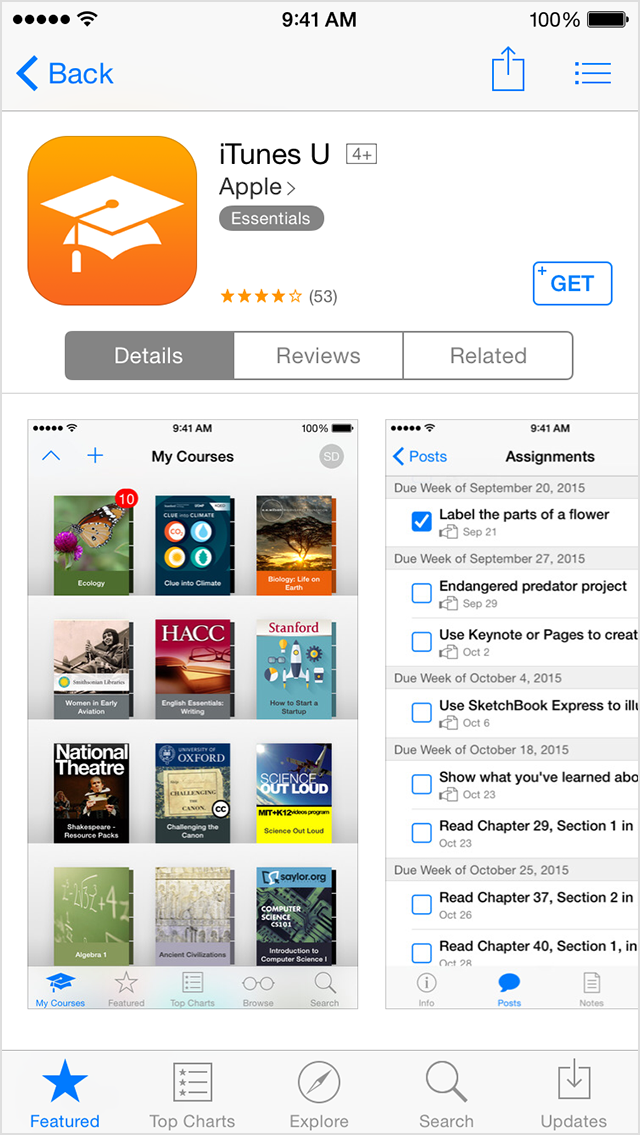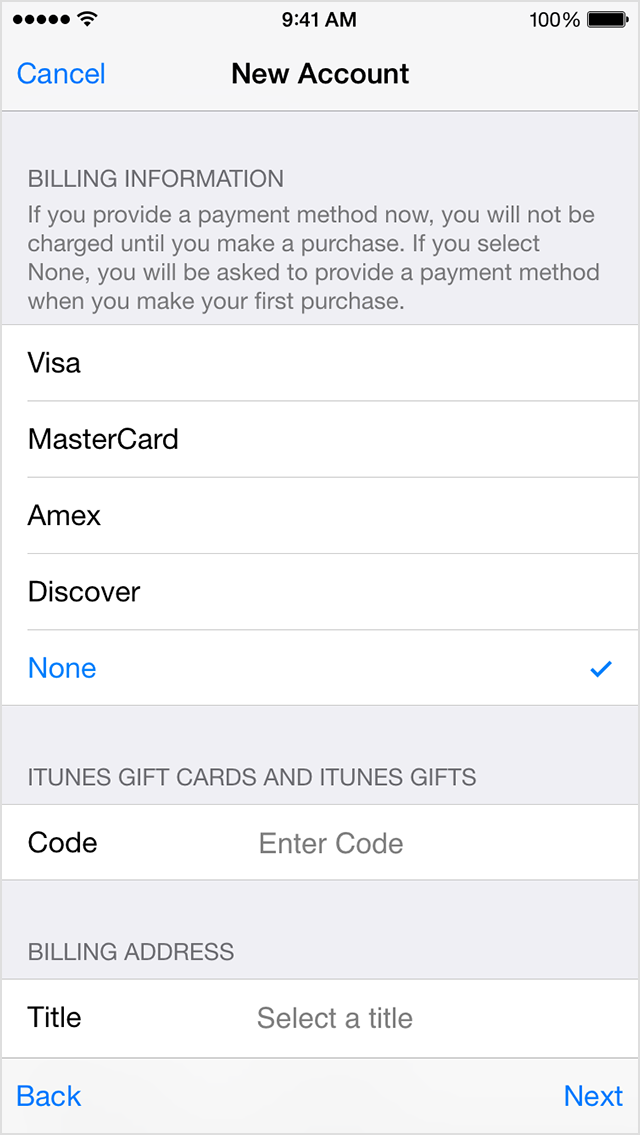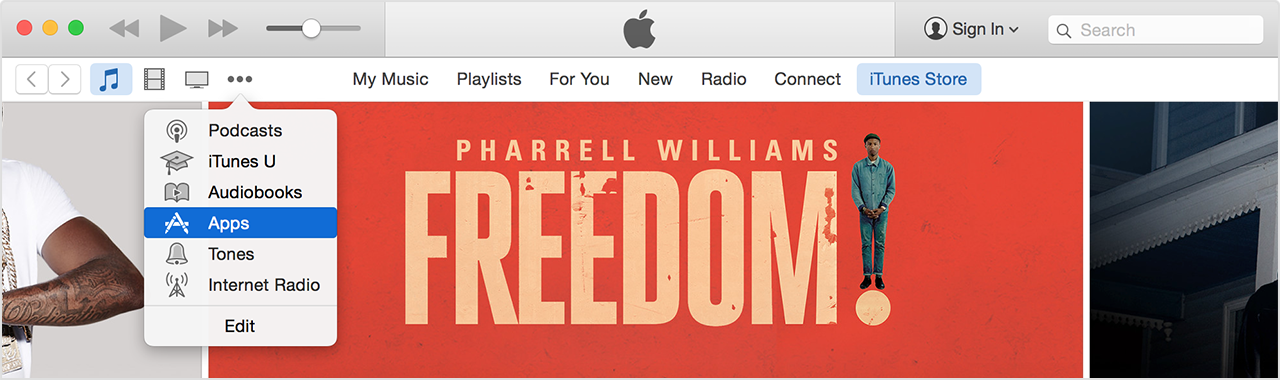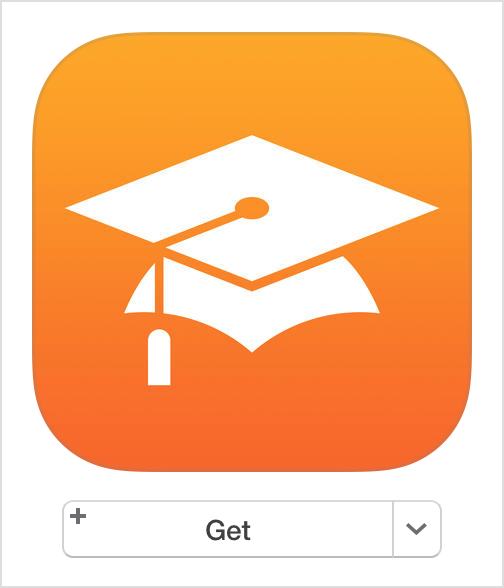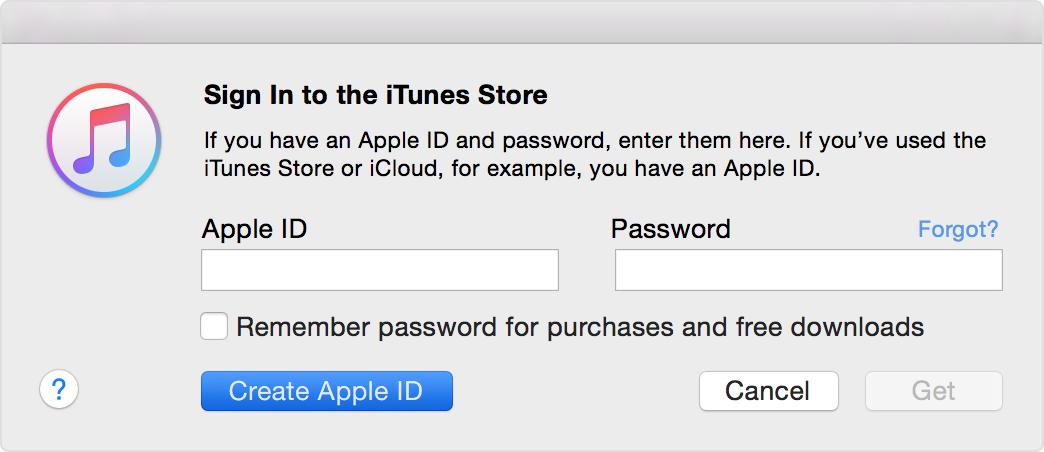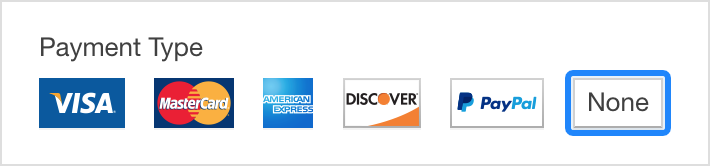Pre-Installation Checklist
Make sure you have all of the following steps in place before
you setup Exchange Server 2010 on Windows Server 2008 R2 64 Bit.
For simplicity we are assuming you are setting up a small office where
one machine will be used for both the Active Directory and the Exchange
Server. This setup works just fine and reduces the number of machines to
maintain. If you have a larger office you may want to consider separating
the Active Directory machine and the Exchange 2010 Server.
Install Windows Server 2008
R2 64 bit version
Exchange 2010 is a 64 bit application and requires 64 bit versions of
Windows Server 2003 or Windows Server 2008. You should select a
computer that is capable of running the 64 bit version of Windows Server
2003 or 2008. For this example, we will start with a clean
installation of Windows Server 2008 R2 64 bit version that has not had any roles
installed.
After installing Windows Server 2008 R2 we set the clock and the name of
the server to be "EX2010". At this point this server is configured
to be a stand alone computer with default settings.
 Configure Your Static IP Address
Configure Your Static IP Address
The default installation of Windows 2008 sets your IP v4 and IP v6
addresses to use DHCP. Since we will be configuring this computer
to be a domain controller, you must change the IP address of the computer
to be a static IP address.
To change your IP address, click on "View Network Connections" in the
Server Manager screen. This will display the list of active
network interfaces.
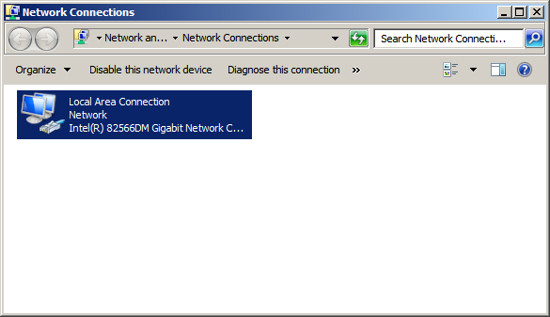
Double click on your network adaptor to display the adaptors status.
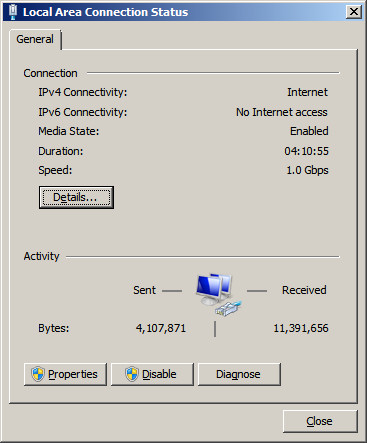
Press the Properties button.
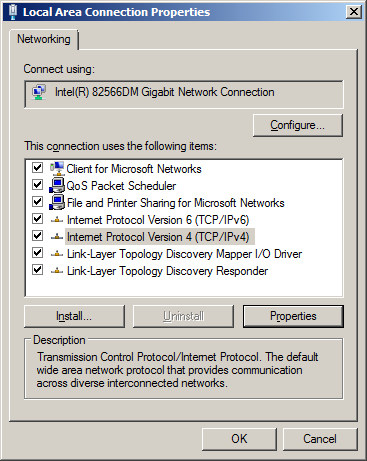
Highlight "Internet Protocol Version 4 (TCP/IPv4)" and then press the
Properties button.
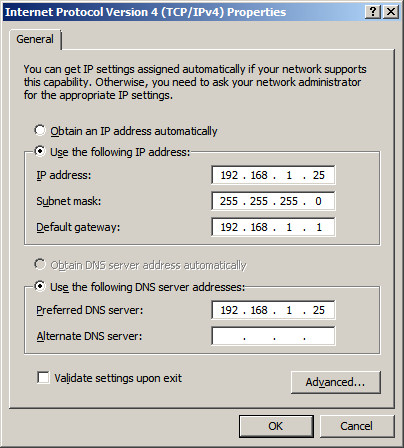
Change the radio button to "Use the following IP address" and enter
an IP address you want to use for this server. In our example, we
chose to assign this server the internal IP address "192.168.1.25".
We also have a firewall appliance that operates as a gateway at the IP
address "192.168.1.1".
NOTE: It is important to include this computer in the DNS list.
You should list the IP address of this computer as the first entry in
the list of DNS servers. In the alternate DNS servers field, enter
the IP address of a DNS server provided by your ISP.
Press OK to save your changes.
Now you will need to modify the support for IP v6. If your
network uses IP v6, then you will need to select "Internet Protocol
Version 6 (TCP/IPv6)" , press the Properties button, then enter a
static address. If you are not using IP v6, you can leave the IP v6
set to the default setting of DHCP.
NOTE: Exchange requires that IP V6 be
enabled. Even if you do not use IP V6 you must leave it enabled.
During the setup of Active Directory, the Active Directory Setup Wizard
will check that both IP v4 and IP v6 have static addresses. As long as
the IP v4 address is static you can continue the installation. DO
NOT DISABLE IP V6 or else the Exchange Hub Transport Service will not
start.
At this point you should have all IP addresses on this server
configured as static IP addresses. OR you have the IP v4 address
configured as static and the IP v6 configured using DHCP. Press OK to save your changes and close
the Network Connection screen.
Activate Auto Update
The next step in making this server a Domain Controller is to
activate auto update. Active Directory will not install until this
computer has auto updates active. To activate auto updates, click
on the link "Configure Updates" and then select the
option to have Windows automatically install updates. At
this time Windows will download updates and will most likely need to
reboot your computer. Allow the updates to be applied and the
computer to be restarted until all updates are applied
before installing
Active Directory. You do not want to be in the middle of
installing Active Directory when an auto update needs to reboot your
computer.
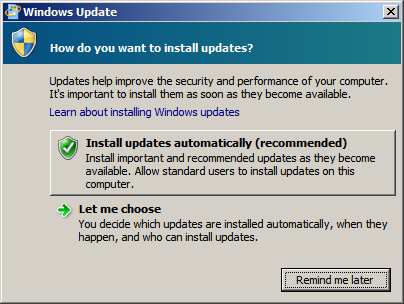 Add role - Active Directory Services
Add role - Active Directory Services
The process of installing Active Directory consists of two steps: the
first step is to install Active Directory and the second step is to
configure your Active Directory. Once this is complete, your
Windows Server will now be a Domain Controller.
Step 1 - Install Active Directory
At the Computer Management Screen, press the "Add Roles" link.
At the Select Server Roles dialog, check/tick the option "Active
Directory Domain Services".
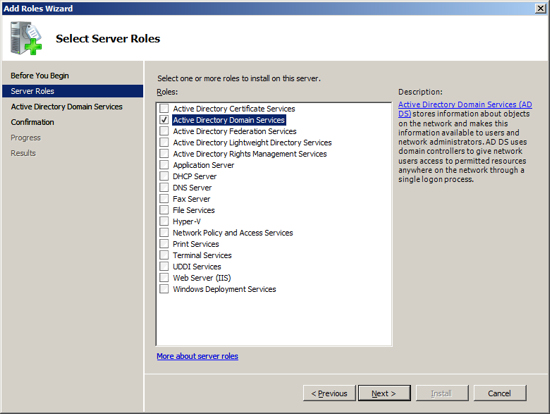
When you select Active Directory the Select Server Roles Screen will
inform you that you also need to install the feature ".NET Framework
3.5.1". Press the "Add Required Features" button.
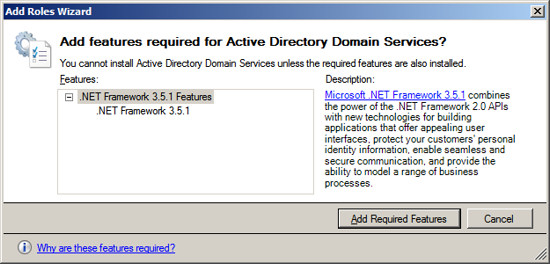
After acknowledging the required feature, press Next.
Active Directory Domain Services will present information about the
changes it will make to your server. Review this information and
press Next.
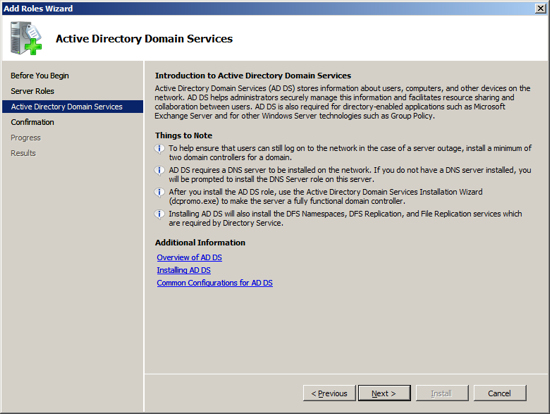
Now the installation will scan your configuration and inform you if
there are any pre-requisites that you have not fulfilled. If the
Active Directory Installation presents an errors, correct these at this
time and then repeat the installation. Once the Setup program
indicates that you have met all pre-requisites, then press the
Install button to start the installation process.
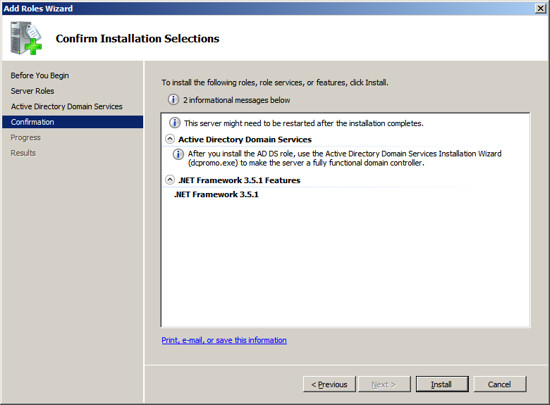
The setup program will now install Active Directory on your Server.
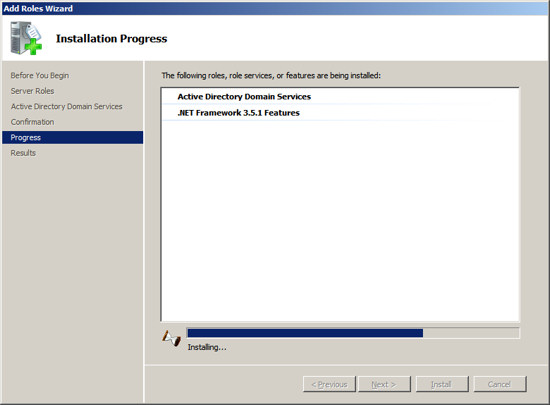
When the installation is complete, you should see a message indicating
"Installation Succeeded".
Press Close to return to the Server Management
Screen.
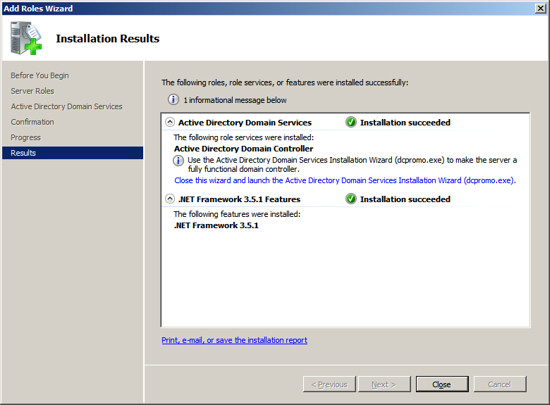 Step 2 - Configure Active Directory
Step 2 - Configure Active Directory
At the Server Management screen you should now see that you have 1
role installed. The Active Directory Domain Services may indicate
that it is installed but there are errors. This is because the
software is installed but not configured.
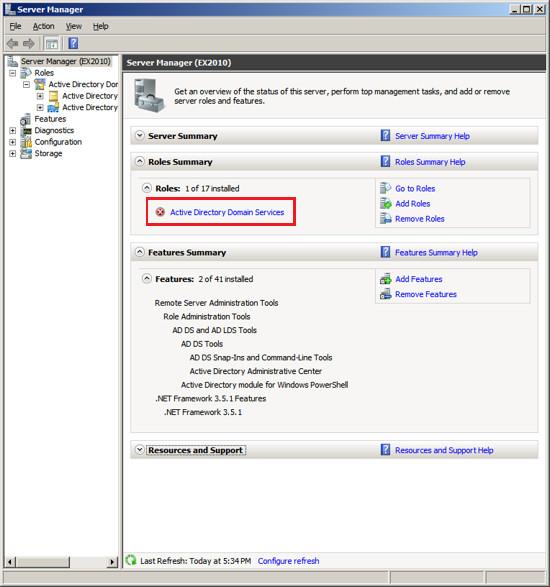
To configure Active Directory, click on the line under Roles labeled
"Active Directory Domain Services". The Server Manager will show
you a page about the status of the Active Directory Role.
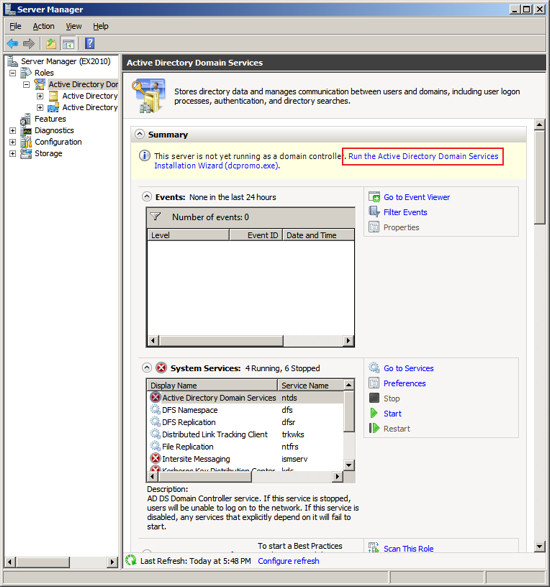
Click on the link "Run the Active Directory Services
Installation Wizard (dcpromo.exe)". When the
Active Directory Domain Services Installation Wizard appears, press
Next.
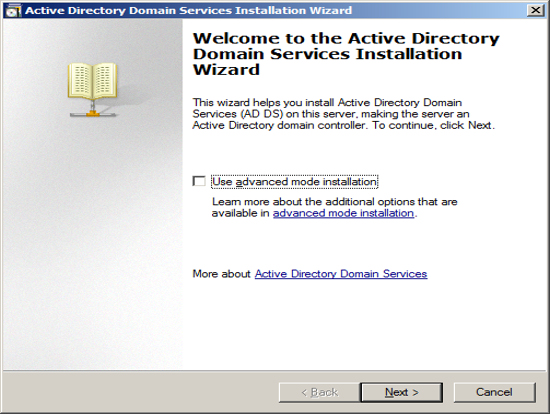
The Installation Wizard will present information about the version of
Active directory, press Next.
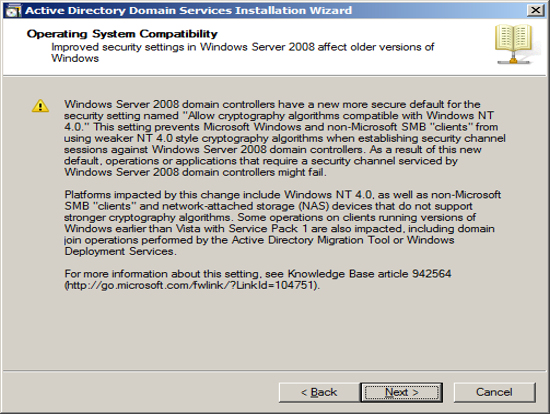
Since we are assuming this Exchange Server will be the first Domain
Controller, we choose "create a new domain in a new forest". Press
Next.
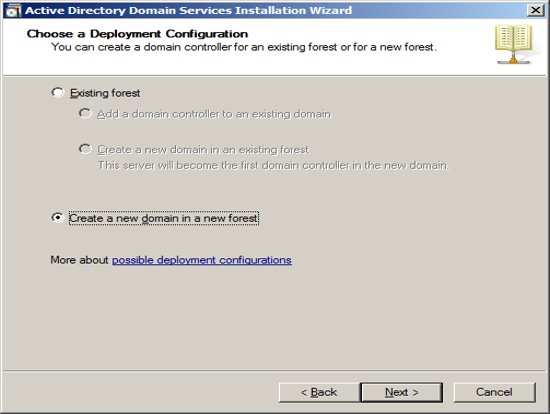
Enter the name of your domain. The domain name you enter here
is the domain name that Exchange will associated with all of your email.
If you use a hosting company to host your Internet Domain, then you may
want to enter the name of your Internet domain with ".local". If
you host your own Internet Domain then you would enter your domain name
here.
In our example, we are assuming that IGetMail.com is hosted at an
Internet Hosting Company. Since we do not host IGetMail.com on
this Exchange Server, we will use IGetMail.local to indicate our
internal domain for IGetMail.
NOTE: Once you enter your domain name it is very hard to change
it in the future, so you should take great care when enter this name.
Once you have decided on the name of your internal domain, that will
be your Active Directory Domain and the domain serviced by Exchange,
press Next.
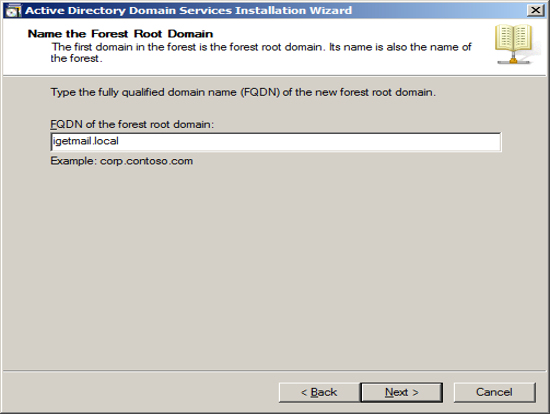
The Installation Wizard will now ask you about compatibility.
If you plan to have domain controllers running various versions of
Active Directory, then you will want to chose a function level to include
the lowest version of Windows that you are using for domain controllers.
Press Next.
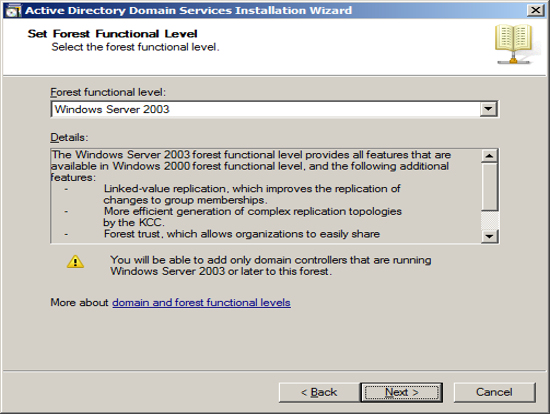
You will be asked a similar question which is at the domain
level instead of the forest level on the previous screen. You
should follow the same approach and include the function level to
include the lowest version of Windows you plan to use for domain
controllers. Press Next.
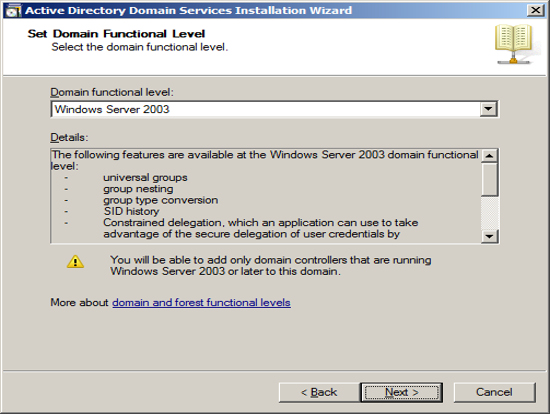
The first Domain Controller needs to have a DNS server running
locally. The optimal location is to start out with having the
installation wizard install the DNS server locally. Also, it will
automatically make this computer a global catalog server. Press
Next.
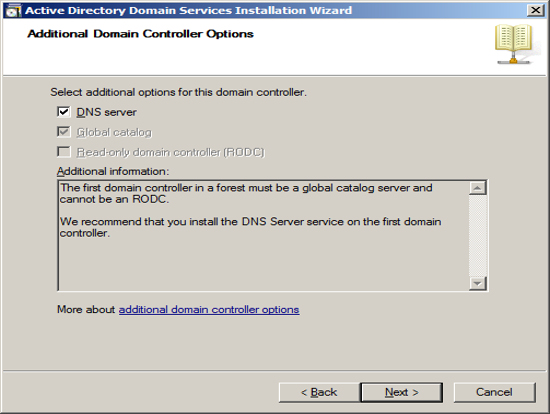
You can specify where you want Active Directory to store its data.
If you only have one drive in your Server, then use the defaults.
If you have multiple drives, you can select which drive to use.
Press Next.
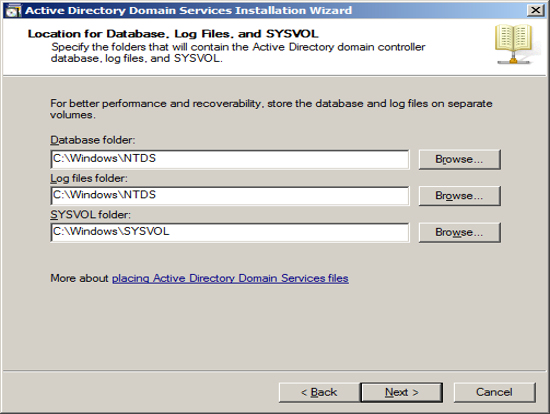
Should you need to restore Active Directory in the event of a hard
drive failure, you will need to boot your Server into a special mode
called "Directory Restoration Mode". Should you need to boot your
computer into this special mode, you will need to use a special password
just for this restoration. You can define this password at this
time.
NOTE: This password is different than the
administrator account and if you change the administrator password this
password will not change. So you will need to store this password
forever in a safe place. Press Next.
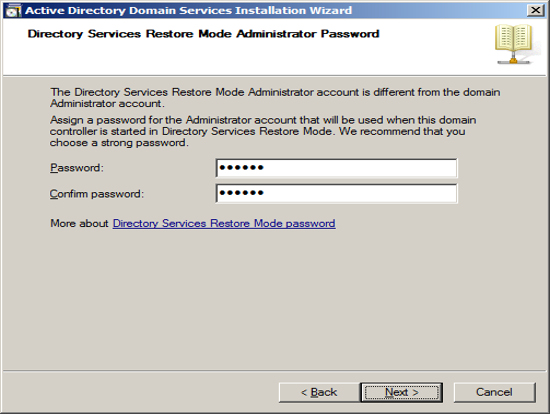
Now the Installation Wizard will summarize the configuration that it
is about to create. To start the process of configuring
your new Domain Controller, press Next.
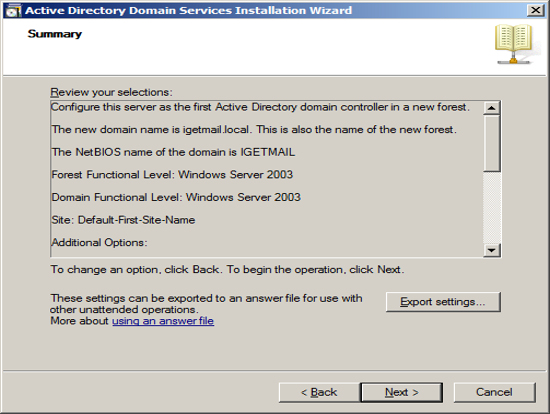
The Installation Wizard will show its progress as it configures your
Server. This will take a long time.
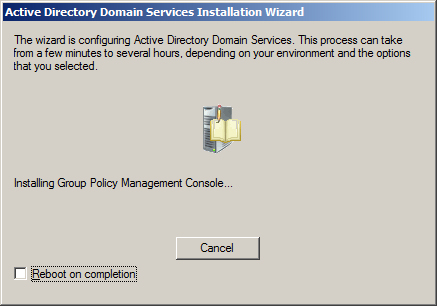
When the installation is complete, you will be shown a final screen.
Press Finish.
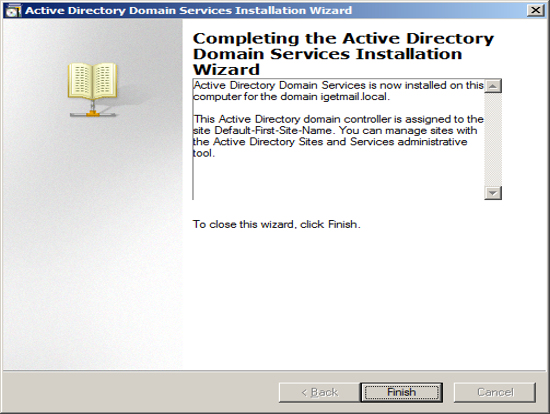
Then restart your computer.
After restarting your computer, Windows should show you the Server
Manager. You should see on the Server Manager screen that you have
Active Directory and DNS Server roles installed. Also the process
of installing Active Directory will add the features "Group Policy
Management" and "Remote Server Administration Tools".